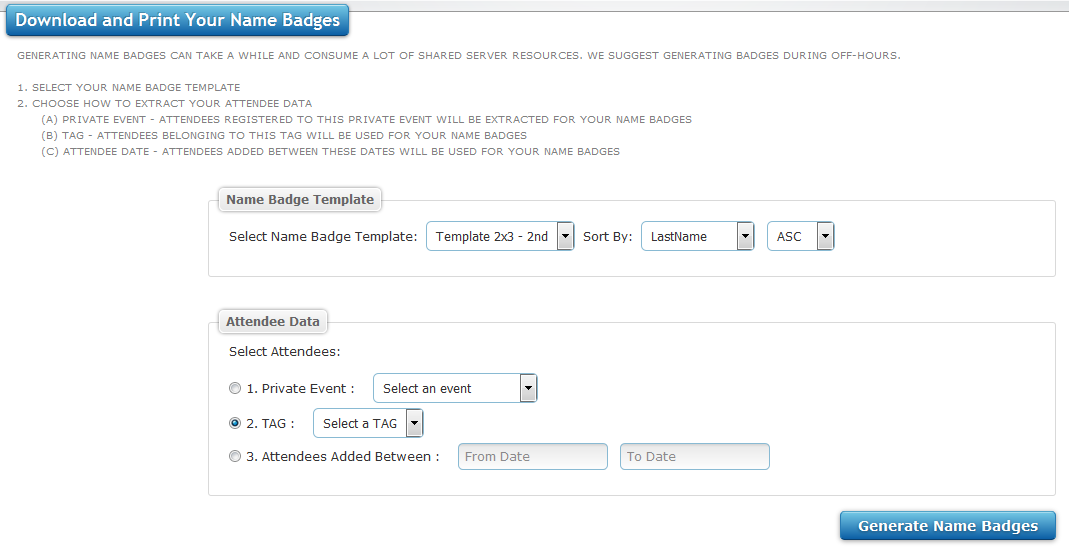1. What can I do with this module?
This is the most popular module in i-Attend. No need for additional software or expenses in creating name badges for your attendees.
Design and generate your custom name badges right here!
Simply add your logo, include a Barcode or QRCode, and add custom text with choice of font and color to fit your event branding.
Compatible with Avery name badge templates (2 per 4x6 sheet, 6 per sheet, or filing label 30 per sheet).
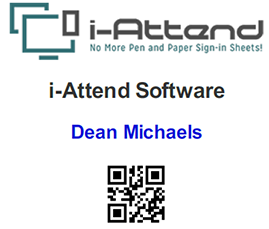
2. Create and Design Name Badges
You can now create and design your own name badges for your attendees. Include customized text, upload your logo, and use parameters supplied to include
data values of your attendees.
1. Give your Name Badge template a descriptive name.
2. Select which format to use :
(a) 1x2 - 1 badge across, 2 badges down
(b) 2x3 - 2 badges across, 3 badges down
(c) 2x15 - 2 badges across, 15 badges down
3. The Toolbox section provides you options to customize your design template :
(a) Add Text - this control allows you to add custom text or include attendee data parameters on your name badge.
(b) Add Image - this control provides the ability to add a logo or any image on your template.
(c) Add Barcode - adds a Barcode to your template
(d) Add QRCode - alternatively you can include a QRCode to your template
4. Click on button in the toolbox section.
5. Drag the control to your desired location.
6. Click on the settings icon located top right of control to customize it.
7. Click on Save button
8. The Template List section allows you to Edit, Delete, or Copy existing templates.
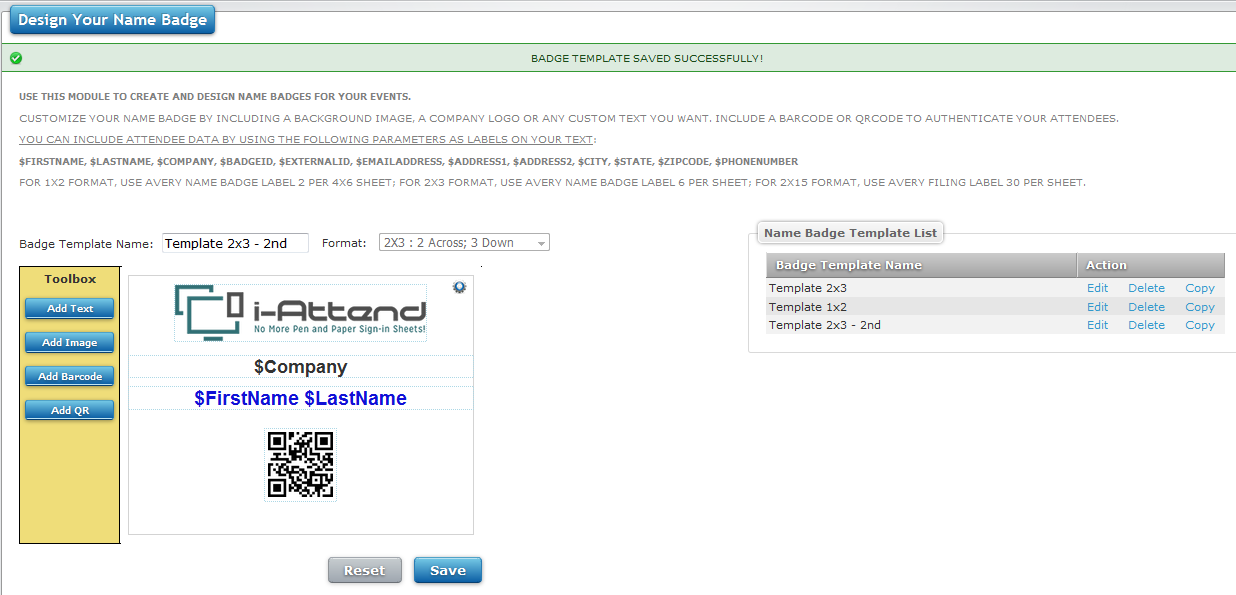
3. Generate your Name Badges
After creating your Name Badge template you now need to populate the badges with data.
1. Select your desired template.
2. You can SORT BY a data value ASCending or DESCending
3. There are three available ways to populate your Name Badge template:
(a) Private Event - select an event from the drop down list.
When this option is selected all attendees registered to this private event will be used to populate your template.
(b) TAG - select an event from the drop down list.
When this option is selected all attendees tagged will be used to populate your template.
(c) Attendees Added Between - enter a FROM date and TO date
When this option is selected all attendees added between the From and To dates will be used for for your name badge template.
4. Click on the Generate Name Badges button - a PDF file will be generated that you can use to print.