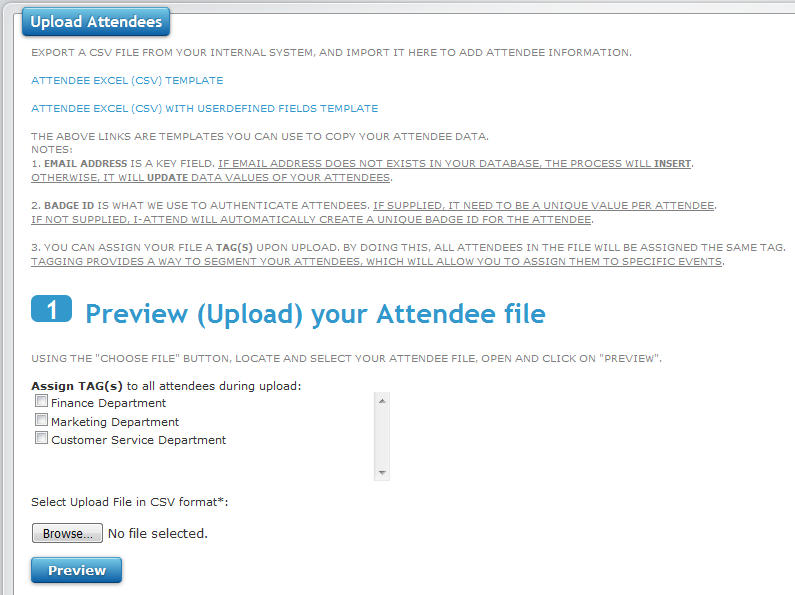1. List Attendees
This grid shows you all the attendees you have in your database.
Navigate to Attendee module -> List Attendees tab
1. To ADD an attendee, simply click on the ADD icon located on the right of the screen.
2. You can search by TAG or Last Name and click on the Search button.
3. To EDIT an attendee, click on EDIT icon.
4. To DELETE an attendee, click on DELETE icon. You can revoke a deletion by going to the View Deleted Attendee link.
5. Click on the Attendance link to view attended events for each attendee.
6. You can easily assign TAGS or Private Events by checking the attendee(s) and clicking either the TAG or Private Event links.
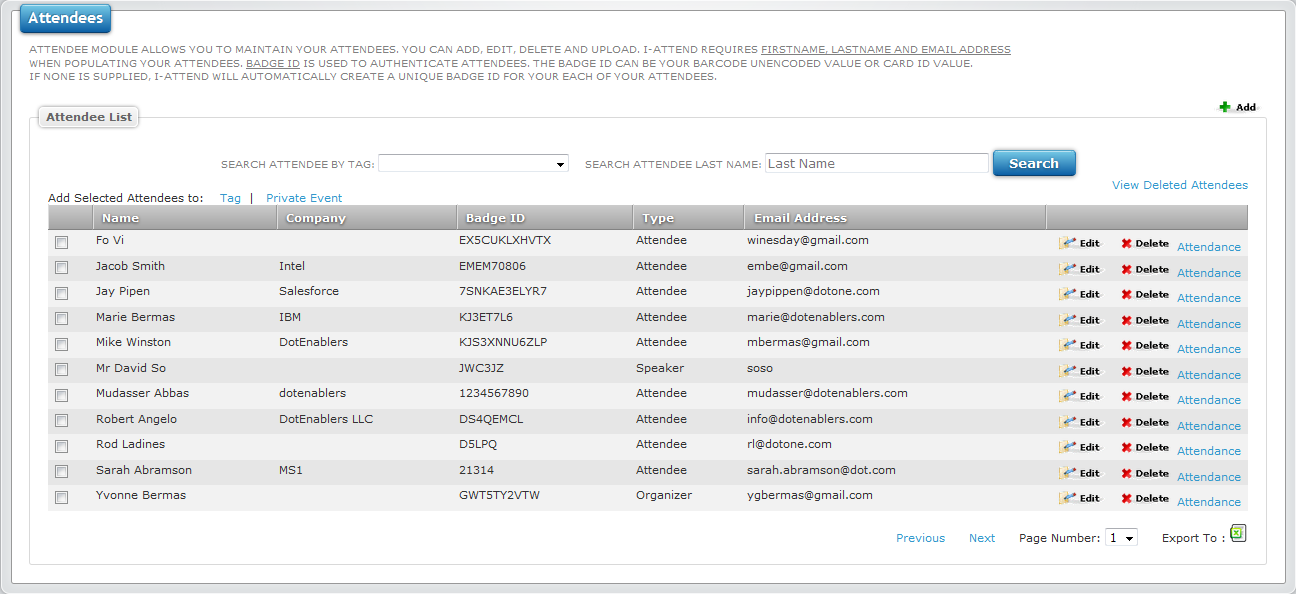
2. Add Attendees
Navigate to Attendees module -> Add Attendee tab
- First Name
- REQUIRED. Enter the first name.
- Last Name
- REQUIRED. Enter the last name.
- Company / Organization Name
- Optional.
- Attendee Type
- Optional. Default to Attendee.
- Badge ID
- Optional. This is what i-Attend uses to authenticate attendees - either by RFID, Barcode or QRCode. If left blank, i-Attend will assign the attendee a unique badge id that can be used to create barcode or qrcode.
- Email Address
- REQUIRED. Enter the email address. It does not have to be a valid / format email address, but it needs to be a unique value for the attendee. We use email address as the user name in case you want your attendees to login to i-Attend.
- Mailing Address such as street, city, state or zipcode
- Optional.
- Phone Number
- Optional. For future use.
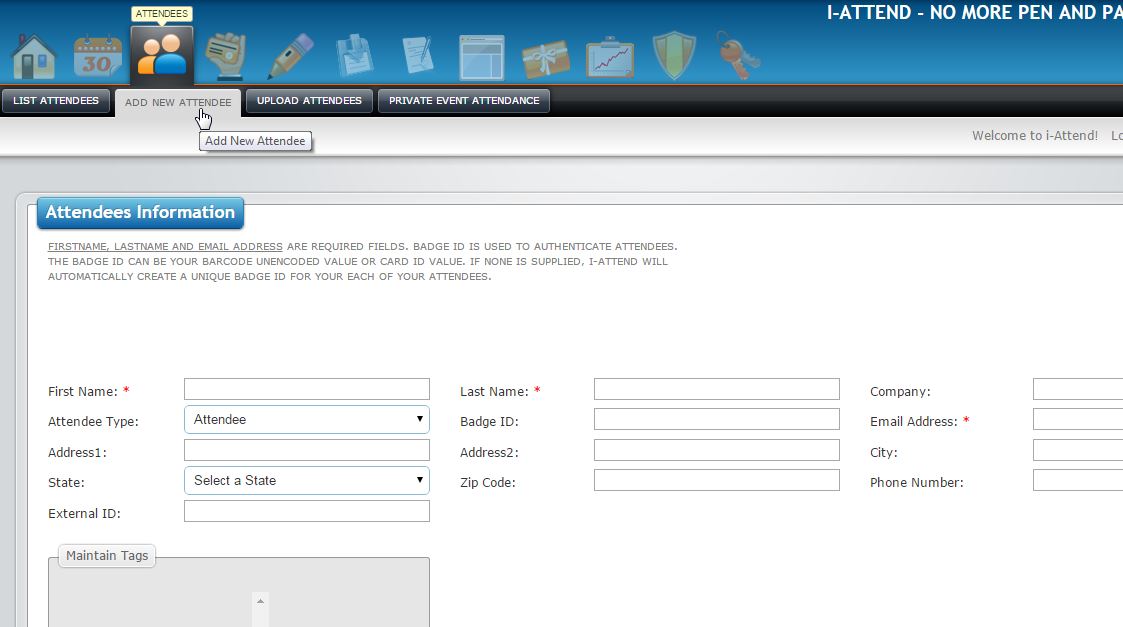
3. Upload your Attendees
This is by far the easiest way to populate your attendees.
Navigate to Attendee module -> Upload Attendees tab
1. Download and use the supplied upload template to correctly format your file.
Notice that you have two templates. The first template is for Standard Attendee Upload (no User Defined Fields), while the second template
is for Attendee Upload with User Defined Fields.
2. If you have created tags, you can assign TAG(s) to all the records in the file.
3. Choose your file
4. Click on the Preview button
5. Review and Save
Note: i-Attend uses EMAIL ADDRESS as an identifier in the upload process. If you upload an existing email address, then it will UPDATE the current
record with new data uploaded. If you upload a new email address, the process will ADD this this record to your database.