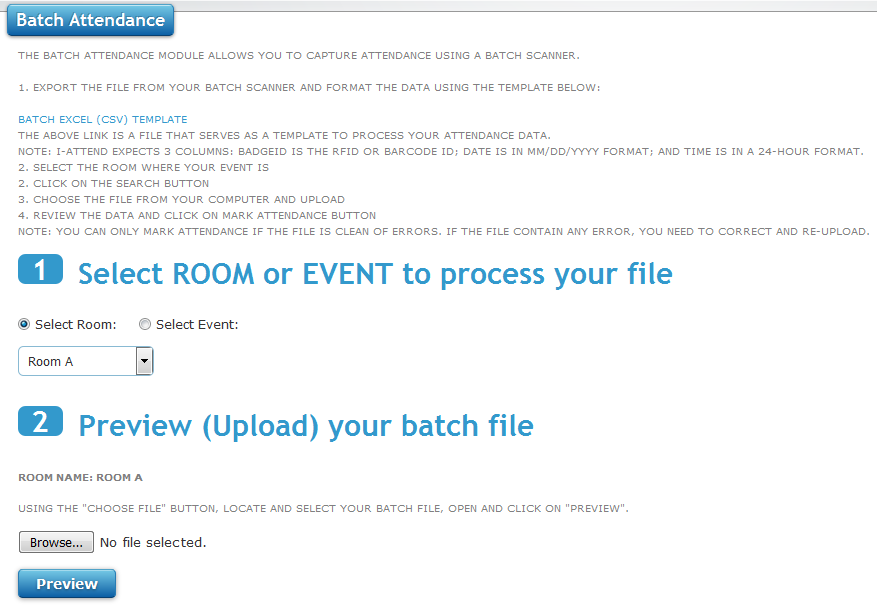1. What devices are compatible with i-Attend Cloud
i-Attend supports RFID Readers, Barcode Scanners and Name-Lookup for authentication.
We support both Wedge/Keyboard and Batch Barcode Scanners. We support Wedge RFID readers that are compatible with your RFID cards.
A Wedge Reader is a device that you attach to your computer via a USB connection. It scans the badge id and acts like a keyboard typing the
data to the computer attached.
A Batch Reader is a device that allows you to save the scanned data on the device itself. You then extract the stored data and upload it to i-Attend.
2. Mark Attendance
Navigate to Mark Attendance module
If you are using Wedge readers or scanners, use this module to capture attendance.
1. Ensure that your wedge reader is connected to your computer properly.
2. Scan the barcode or tab the card on an RFID reader.
3. The device will act like a keyboard and will type the data on the Badge ID text box shown on the screen. If the device is programmed correctly,
it will automatically do a carriage control and submit the data to i-Attend.
4. If attendance is successful, you will see a pop-up message appear with a success message. Otherwise, an error box will display with an error message.
5. To do a Name-Lookup, click on the Show Search link and enter your search criteria.
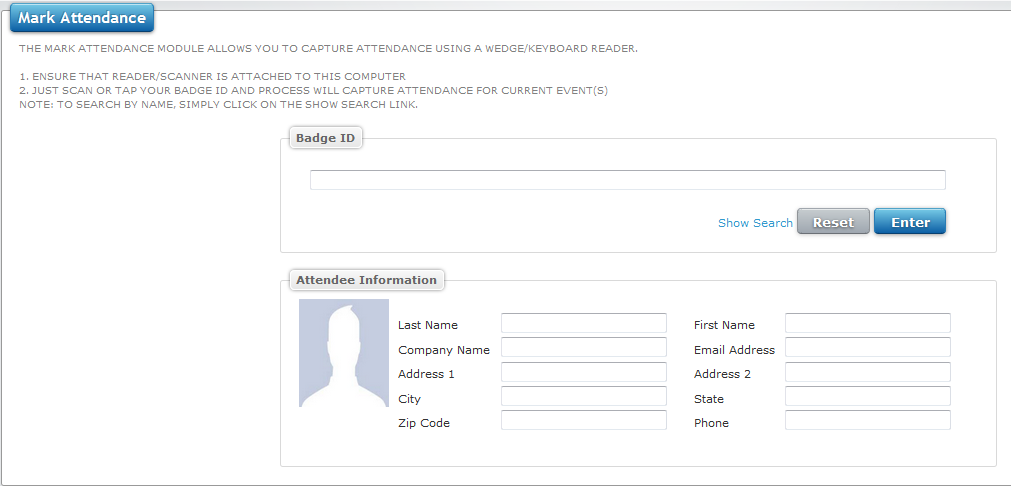
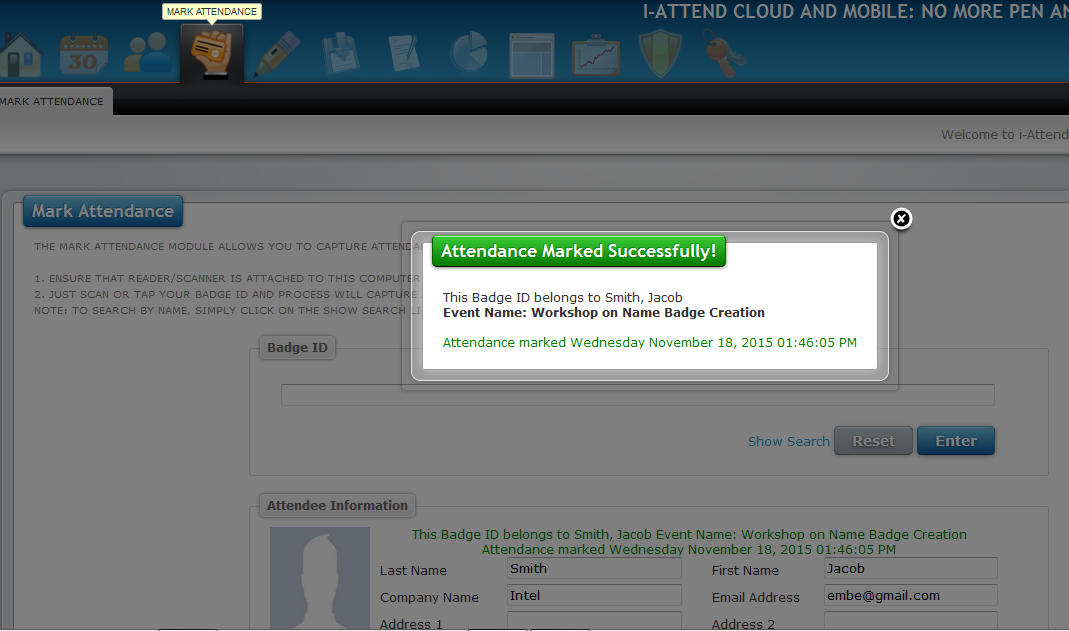
3. Batch Attendance
Navigate to Batch Attendance module
If you are using Batch readers or scanners, use this module to capture attendance.
1. Download and populate the Batch template.
2. Choose the Room where your events are held at.
3. Choose your file
4. Click on the Preview button
5. Review and Save