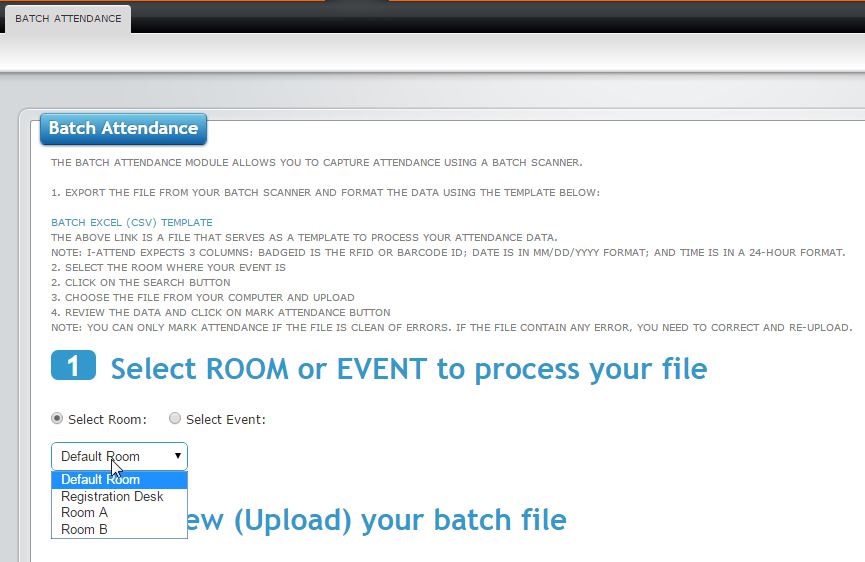1. Thank You
Thank you for subscribing to i-Attend for your attendance tracking and registration needs. If you have any questions that are beyond the scope of this help file, please feel free to email us or contact us via a form on www.i-attend.com. Your feedback is greatly appreciated.
i-Attend Cloud is optimized for usage with both Google Chrome and Mozilla Firefox. It is compatible with Internet Explorer 11 and up.
3. Creating Rooms
Rooms are the physical or logical locations (venue) of your events. You assign your event to a particular room.
Navigate to Settings module -> Maintain Rooms tab
1. Enter Room Name
2. Enter Description (optional)
3. Check Active box
4. Click on the Save button
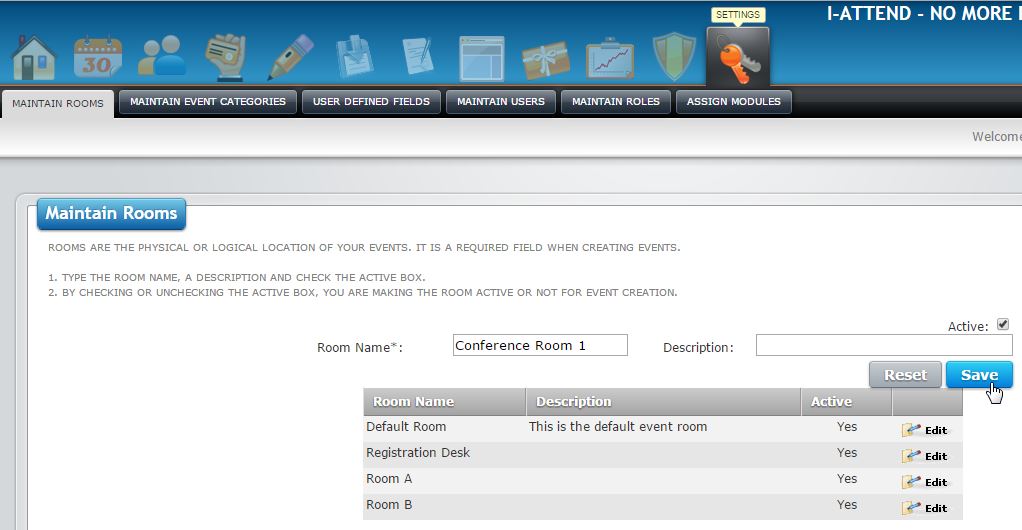
4. Uploading Attendees
Attendees are participants to your events. There are three methods to add attendees to i-Attend:
a. Add Attendee Form – First Name, Last Name and Email Address are required fields. The Badge ID value is what i-Attend uses to authenticate attendees.
If not supplied, the app will automatically create one for you.
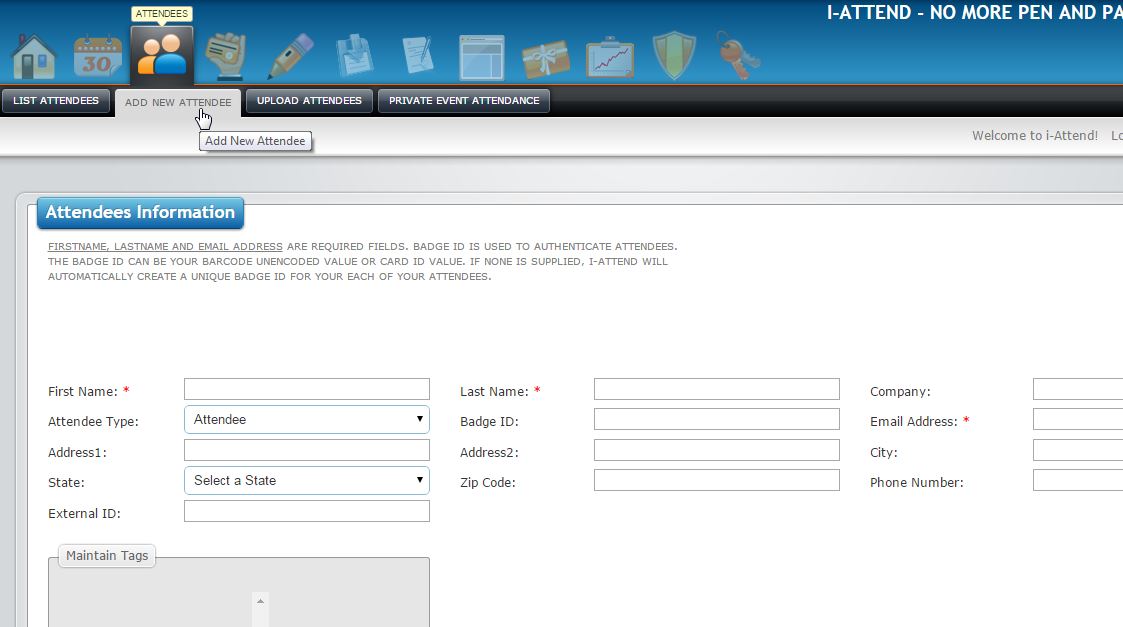
b. Upload Attendee Form – i-Attend accepts csv files for upload. Use the template provided to format your file. The first template shown should be used
for your basic attendee upload, while the second one should be used if you created User Defined Fields (UDF). For the latter, your UDF should follow
the same order and use the same name as used upon creation.
First Name, Last Name and Email Address are required fields. The Badge ID value is what i-Attend uses to authenticate attendees. If not supplied, the app will automatically create one for you.
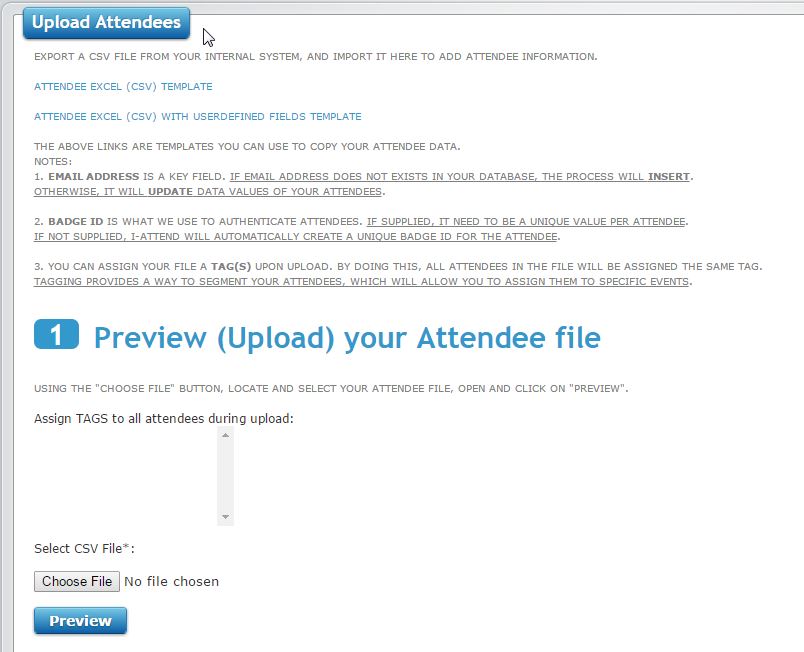
5. Creating Events
In i-Attend, the meetings that you want attendance captured at are referred to as Events. These can be anything from classes, sessions, workshops, or even conventions.
Navigate to Events module -> Add/Edit Event tab
1. Enter Event Name
2. Enter Start Date and Time
3. Enter End Date and Time
4. Select a Room
5. Everything else is OPTIONAL
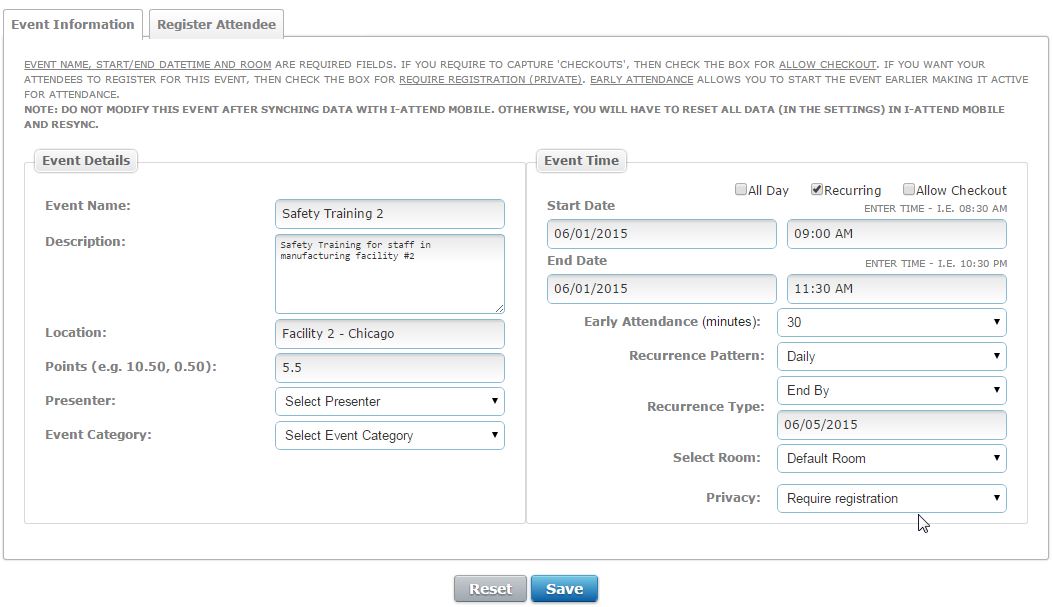
6. Capture Attendance
i-Attend supports RFID and Barcode technology to authenticate attendees.
When using a WEDGE/KEYBOARD device, navigate to the Mark Attendance module
1. Scan the Badge ID
2. App will authenticate and display attendee info
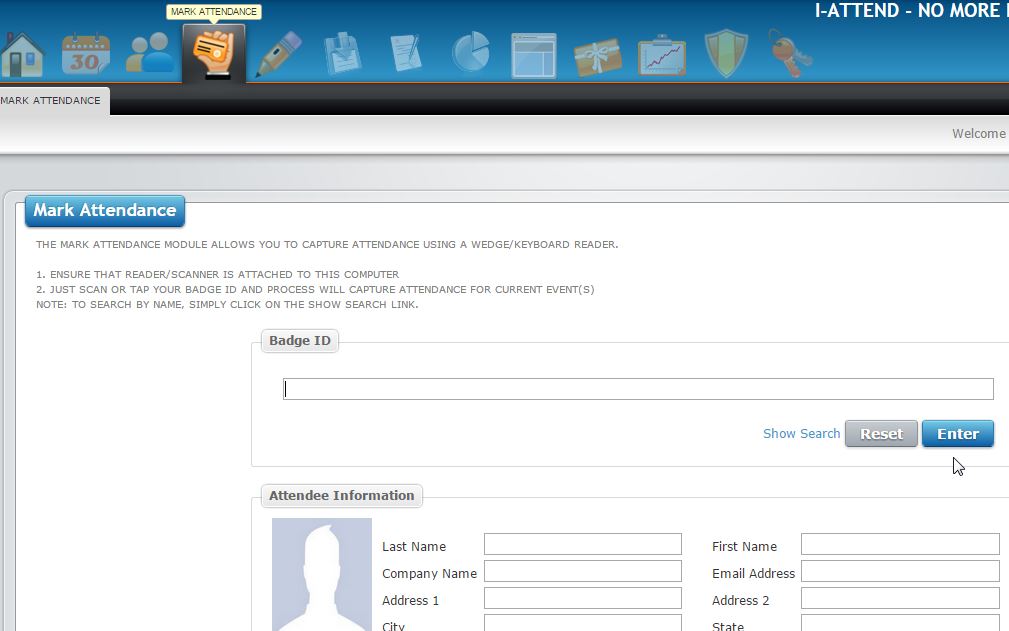
i-Attend supports RFID and Barcode technology to authenticate attendees.
When using a BATCH device, navigate to Batch Attendance module
1. Format your file using the template provided
2. Select the ROOM where your event was held
3. Upload your file
4. Review and SAVE